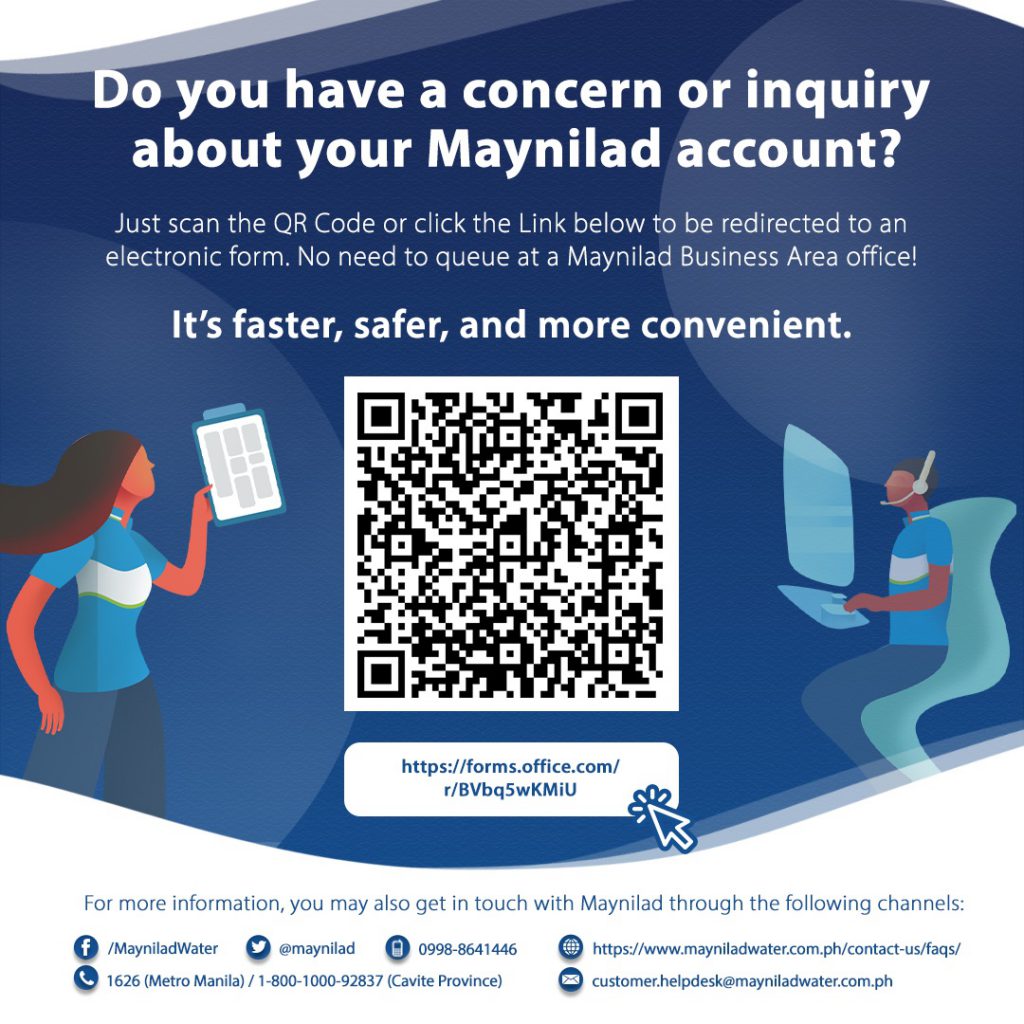
West Zone concessionaire Maynilad Water Services, Inc. (Maynilad) has launched a QR Code that will serve as another convenient means for its customers to initiate contactless transactions with the company.
Maynilad customers who scan the Maynilad Customer Care QR Code will have access to an electronic form that they can fill out and submit online. This form goes directly to the concerned Maynilad Business Area (BA) office for prompt processing, whether the transaction is for a service application or for handling an inquiry, report, request or concern.
The company will have dedicated personnel to man this channel, ensuring that customers who course their requests via the QR Code will be given feedback via phone call or email within two working days.
“We noticed an increase in the number of customers who physically visit our BA offices with the lifting of pandemic-related restrictions. The Maynilad Customer Care QR Code was launched so that customers have this more convenient option to get their service requests addressed promptly. They won’t have to leave the comfort and safety of their homes to transact with us,” said Maynilad Customer Experience and Retail Operations head Christopher J. Lichauco.
The official Maynilad Customer Care QR Code can be seen in Maynilad’s Facebook page (/MayniladWater) and Twitter account (@Maynilad), Statement of Account envelopes, flyers distributed by Maynilad personnel, posters in barangay offices, email to customers registered in Maynilad Alerts, and link (https://forms.office.com/r/BVbq5wKMiU) sent by Maynilad personnel to chat groups using official Maynilad mobile numbers.
Maynilad is the largest private water concessionaire in the Philippines in terms of customer base. It is the concessionaire of the Metropolitan Waterworks and Sewerage System (MWSS) for the West Zone of the Greater Manila Area, which is composed of the cities of Manila (certain portions), Quezon City (certain portions), Makati (west of South Super Highway), Caloocan, Pasay, Parañaque, Las Piñas, Muntinlupa, Valenzuela, Navotas and Malabon all in Metro Manila; the cities of Cavite, Bacoor and Imus, and the towns of Kawit, Noveleta and Rosario, all in Cavite Province.